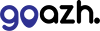SRV records - service records used in Office 365 - can be added via our DNS Management interface inside the control panel.
If the domain is registered with us, you can get to this from the Manage Domains area of the control panel. If the domain is not with us but is assigned to a hosting package, you can reach this interface via the Manage Hosting -> Select Package -> Manage DNS section.
We can automatically add these records for you using the Office 365 DNS record tool, please see the guide about that here: How do I add Office 365 DNS records?
Towards the bottom of the Manage DNS page you will see 3 inputs to allow you to add new records. To add one:
- Select SRV from the Type dropdown.
- In the Name field, type: _sip._tls
- In the Data field, type: sipdir.online.lync.com
- Enter 100 for Priority.
- Enter 1 for Weight.
- Enter 443 as the Port.
For the second record, select Click to add another record. A new row will appear.
- Select SRV from the Type dropdown.
- In the Name field, type: _sipfederationtls._tcp
- In the Data field, type: sipfed.online.lync.com
- Enter 100 for Priority.
- Enter 1 for Weight.
- Enter 5061 as the Port.
Remember to save the records by clicking 'Update DNS'.
That's it!
Your SRV records are now added. Our nameservers will start answering with them almost instantly - but may take up to 2 minutes. If you're running through the Microsoft setup wizard or DNS checker you will be able to continue shortly.