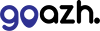It's only recommended that you connect to your package via SSH if you're familiar with the command line interface.
Windows
If you're using Windows, you'll need to download an SSH Client to access SSH.
This guide uses PuTTY which is a free SSH client and can be downloaded here: https://www.chiark.greenend.org.uk/~sgtatham/putty/latest.html
- Once you have downloaded PuTTY, search for and open PuTTY Key Generator on your computer.
- Select Generate and move the mouse around in the gray box to generate some Randomness. This will generate a public key.
- Add a passphrase (password). This is what you'll need to put into the command line interface.
- Log in to cp.goazh.com, head to Manage Hosting and select the package that you want SSH access for. Then select, SSH Access from under the Security section.
- Then input the public key that was generated from PuTTYgen into the Public Key box. A handle will be generated automatically. Then select Add Public Key.
- Head back to PuTTY Gen and select Save private key. Save this as any name you want.
- Open PuTTY. Down the left-hand side, select to expand the SSH menu and then select Auth.
- Select Browse and add the private key you have just saved.
- Head back to Session using the left-hand menu and add the host name ‘ssh.cp.goazh.com’ and select Open
- The command line interface will be show. Then login with your domain (e.g. domain.co.uk).
- You'll then be prompted for the passphrase that you set earlier. Enter this.
- You'll now have access to SSH for your site